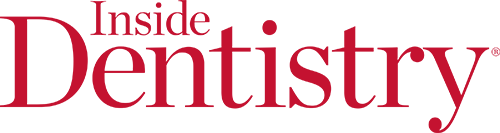Photography and Photoshop®: Simple Tools and Rules for Effective and Accurate Communication
Edward A. McLaren, DDS, MDC, and Yi-Yuan Chang, MDC
Dental imaging is critical for visual information transfer between the patient, the restorative dentist, the dental specialist, and the ceramist. Most people are visually oriented, and the old saying, “a picture is worth a thousand words” holds true. Visual documentation makes it significantly easier to demonstrate problems and motivate patients to accept needed treatment. An extremely important aspect of this information transfer is that the ceramist needs as much shade information as possible to duplicate the shade of the adjacent natural teeth. This article will focus on the techniques and armamentarium for photography and the use of Photoshop® (Adobe Systems, Inc, San Jose, CA) as a communication tool with the ceramist. A more detailed description of camera selection and camera settings is available;1 however, this article will only go briefly into camera selection and camera settings.
Camera Selection
Photography with a semiprofessional or professional digital camera is best suited for dental and portrait applications. Digital cameras have evolved to the point in which images viewed on a properly calibrated monitor or printed with an appropriately calibrated digital printer are practically indiscernible to their film counterparts. Digital photography images have the distinct advantage of being able to be viewed immediately after exposure. If the photographic variables are wrong, the photographer will know instantly and can correct and retake the image. Another main benefit of digital photography is that the better cameras allow the taking of an image in a RAW file format. When the camera captures images in this format, it is capturing data in its uncompressed or unaltered format. In this format, it captures information over a range of exposures and the whole range of color temperature values the camera allows. Functionally, this is bracketing, which means taking images at different exposures or capturing lighter and darker multiple images of the same scene both over- and underexposed. It is also capturing images that are cooler (bluer) and warmer (oranger) than the present camera settings. Taking the image in the RAW file format allows for mistakes in exposure settings to be easily corrected later in Photoshop.
Examples of suitable cameras are the Canon 30D (Canon USA, Inc, Lake Success, NY) (Figure 1) and the Nikon D200™ (Nikon, Inc, Melville, NY) (Figure 2). Both of these cameras are in the price range of $1,500. Acceptable alternatives are the Canon digital Rebel XT (Canon USA, Inc) and the Nikon D80™ (Nikon, Inc). Both cameras are under $1,000. The less expensive cameras have cheaper constructed bodies and limited functions compared with the 30D and D200, but they still have all that is necessary for high-end dental photography. For dental photography, it is also necessary to use a macro lens with the camera. A 100-mm macro lens works best with these cameras and also allows good portrait photography.
Camera Settings
The camera allows multiple exposure modes. Either manual or aperture priority (AP) exposure modes should be used. Either of these settings allows the operator to set the aperture of the lens. This is termed f-stop. The larger the f-stop number (ie, f22 or f32) is, the smaller the lens aperture. The smaller the lens aperture is, the less light that is allowed into the camera lens for a given shutter speed. Smaller apertures increase the depth of field (DOF). Conversely, larger apertures decrease DOF. The greater the DOF, the more area in front of the area the camera focuses on, and the area behind what the camera focuses on, is in focus. For close-up dental photography (ie, 1:2 and closer) an f-stop setting of f22 works for most exposures. For full-face and portrait photography, f8 works well.
Many high-end photographers use manual settings for exposure and flash settings to create exactly the effects they want, and the dental photographer may also choose to do this. This may require a significant time commitment and trial and error to find the exact settings that are correct for each scene. For most dental photography, AP exposure mode gives excellent results. In AP flash photography, the camera has a set shutter speed that syncs with the flash. The camera then adjusts the flash output to expose the scene consistent with the camera exposure settings and the on-camera metering of the scene.
Spot Metering
Medium- to high-end digital SLR cameras have multiple metering options. Cameras use reflective metering, which sends out small bursts of light and measures what reflects off of the scene and hits the camera sensor. It is the authors’ opinion that the spot meter setting is best for dental photography. When a scene is spot metered, the camera is only metering the area within the small spot seen in the viewfinder and the exposure is based on this reading only. The spot meter (the small circle seen in the view finder) should be placed only over the area you want exposed correctly (Figure 3). In the case of close-up dental photography, that area is the teeth. It is important to understand that that camera will expose the scene to an exposure of what an 18% reflective gray card would look like to the eye. Scenes that are very white will be underexposed slightly by the camera to gray it out a little (ie, very white teeth will expose a little darker than perceived visually). Scenes that are very dark will be overexposed to make them appear brighter (eg, dark teeth will be exposed brighter than would have been perceived visually). The benefit in shooting in a RAW file format mode is the exposure can be reset easily to what was visually perceived. There are many advanced photographic, camera, and computer functions that could be used to exactly control for this, but the nonprofessional user will find it too tedious and time consuming to do. Shooting in RAW, metering the scene in spot correctly, correcting the f-stop, and shooting in AP will give excellent results easily.
Flash Selection and Use
The proper illumination of a scene is the most critical factor in any kind of photography. Flash selection and proper placement are actually more important than camera body selection. Electronic flashes are required for close-up (macro) dental photography. Ring lights or point flashes (Figure 4) have been used for a long time for this purpose; however, ring lights tend to flood the scene with light, giving a flat image. The surface texture and translucency also is not well visualized with this type of flash. The authors prefer a dual-flash system that allows some custom positioning of the flash. For the Canon system, the authors prefer the Macro Twin Lite MT-24EX flash (Canon USA, Inc) (shown in Figure 1) and the recently released R1C1 Wireless Close-Up Speedlight System flash (Nikon, Inc) for the Nikon camera (shown in Figure 2).
Lighting for Full Face and Esthetic Portrait Shots
Camera flashes, including the dual point and ring flash, give a very harsh and unflattering illumination of the subject (Figure 5). This type of flash is acceptable for preoperatory full-face images, but is not desirable to show postoperative esthetic results. Softer lighting (large and diffuse) is much more ideal for postoperative full faces and portraits (Figure 6). If you have the space and the desire for professional-looking portraits, a minimum of one studio strobe light with a soft box and one reflector will be needed (Figure 7). For portraits using this set-up, the strobe light should be positioned on one side of the subject and the reflector placed on the other to reflect light to that side and give a more even illumination. Another extremely simple, effective, and inexpensive way to achieve high-quality portraits is using the Lightsphere II Inverted Dome Diffusion System (Gary Fong Innovations, Mar Vista, CA). The diffuser attaches to a standard on-camera flash as shown (Figure 8). The diffuser bounces the light off the walls and ceiling, giving surprisingly even and flattering illumination (Figure 9 and Figure 10).
Dental Images for Esthetics and Communication
The American Academy of Cosmetic Dentistry recommends a series of images to give a complete picture of the patient’s dental condition. This article features the minimum number of images to diagnose and communicate esthetic issues both with the patient and the ceramist.
Full-Face Images
The most critical images for macro-esthetics (the esthetics of the relationship of the face, lips, gingiva, and the teeth) are the full-face images with the lips relaxed (the “M” position) (Figure 11) and the full smile (Figure 12). These images communicate tooth display both at rest and smiling, the incisal plane, the gingival display, intertooth proportions, negative space (buccal corridor and lip-to-incisal edge), and a preliminary impression of tooth color and form. Much of the initial smile design is based on these two images. These images should be taken at f8 in AP mode with the Lightsphere II Diffuser. It is a good idea to take multiple images of these two positions to ensure a good and representative image.
Lower Third of the Face
Two images of the lower third of the face are ideal: one image of the patient smiling (Figure 13) and one image of the cheeks retracted (Figure 14). Both images should be taken at f22 in AP mode with the dual-point flash. These images should be taken at the exact same magnification ratio of 1:2 with the camera in the exact same position relative to the patient. The occlusal/ incisal plane should bisect the image and any cants to the maxilla or incisal plane should be represented in the image. The lens barrel should be parallel to the horizon, not the occlusal plane. This will help visualize either the medial–lateral or the anterior–posterior occlusal plane and gingival line problems. The patient should be upright (ie, the head should not be canted in any direction) with the head in the postural rest position. These images give a close-up view of how the lips, gingiva, and teeth interrelate. The view with the cheeks retracted gives a picture of the micro-esthetics (the esthetics of the individual teeth). Also, these two images can be superimposed in either PowerPoint® (Microsoft® Corporation, Redmond, WA) or Photoshop and used to create a digital diagnosis and digital smile design.
Close-up Images
To see the detail in individual teeth, a close-up image should be taken at 1:1 magnification (Figure 15). The image is taken at f22 in AP mode with the dual flashes. To view translucency, a useful tool is the Dental Contrastor (Photomed International, Van Nays, CA) (Figure 16). This tool allows either the maxillary anterior or mandibular anterior teeth to be easily isolated (Figure 17).
Shade Communication Images
The step-by-step process of taking a shade has been previously detailed.2 There are two images necessary for shade communication. One image should be taken with the two closest value shade tabs to the teeth being matched. Ideally, one tab should be slightly higher in value and one should be slightly lower in value. The second image should be taken with the two closest chroma matches to the teeth. Again, one tab should be slightly higher in chroma and one slightly lower. This allows the ceramist to visualize contrasts between the shade guide and the natural teeth. The shade guide and the teeth should be wet with a liquid that keeps the teeth hydrated. The authors recommend a medium viscosity glaze liquid. The shade guides should be held in the same vertical plane as the natural teeth (Figure 18).
Photoshop to Isolate the Shade Images
There are many uses of Photoshop for image management and color correction. Photoshop is an ideal instrument to isolate (select out) the previously taken shade images and separate the shade guides and the teeth to be matched from their surrounding backgrounds. It is much easier to visualize color matches or mismatches when backgrounds are standardized. The shade images should be downloaded into the computer and opened in Photoshop in the RAW window (the images have to be taken in RAW file format). The images can then be adjusted for exposure using the exposure adjustment slider and color-cast (white balance) using the color temperature slider (Figure 19). Using one of the selection tools (either the polygon lasso tool or the magnetic lasso tool), select around the shade tabs and the teeth to be matched (Figure 20). You actually want to select everything outside of the selection you just made (the surrounding background). To do this, go into the “select” drop-down menu and select “inverse.” This will now invert the selection, deselecting the teeth and selecting the background. Next, in the “edit” drop-down menu, click on “fill.” A dialogue box will come up asking you to choose a color (Figure 21). Choose the color black or a neutral gray and click “OK.” The selected background will be filled with black (Figure 22). At this point, duplicate the image. In one of the images, go into the “image” drop-down menu, click on “mode”, and then click on “grayscale.” This will turn the image to black and white (actually gray scale) (Figure 23). Save both the chromatic (color) image and the black-and-white image. It is now very easy to compare the shade guides against the natural teeth. These images along with all of the previous images can now be transferred to the ceramist.
Conclusion
With an understanding of the techniques and armamentarium for photography and the use of Photoshop®, today’s practicing dentist can document and treatment plan cases in more technologically advanced ways than ever before. Understanding these tools and techniques will also prove to be invaluable for communications between the dentist and the laboratory, other specialists, and the patient.
References
1. McLaren EA, Terry DA. Photography in Dentistry. J Calif Dent Assoc.2001;29(10):735-742.
2. McLaren EA. The 3-D communication of shade. Inside Dentistry. 2006;2:92-93.
Sidebar
Rules For Ensuring Accurate, Representative Dental Images
- Use a semiprofessional or professional digita SLR (single lens reflex) camera that will capture images in a RAW file format.
- Use a macro lens for close-up photography.
- Set the camera to f22 for close ups and f8 for portraits.
- Use either AP or manual exposure mode.
- Spot meter the area of the scene you want correctly exposed.
- For optimal surface texture and translucency, use a dual-point light source (flash).
About the Authors
Edward A. McLaren, DDS, MDC
Director, Center for Esthetic Dentistry
University of California Los Angeles
Los Angeles, California
Founder and Director, Master Dental Ceramist Residency Program
University of California Los Angeles
Los Angeles, California
Adjunct Associate Professor, School of Dentistry
University of California Los Angeles
Los Angeles, California
Private Practice, Limited to Prosthodontics and Esthetic Dentistry
Los Angeles, California
Yi-Yuan Chang, MDC
Master Dental Ceramist
Full Time Faculty, School of Dentistry
University of California Los Angeles
Los Angeles, California