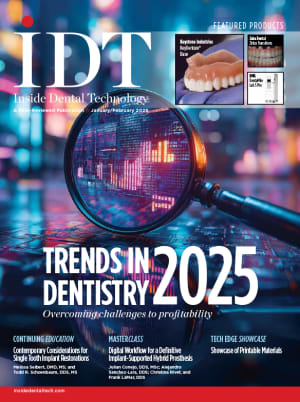Custom Abutments
Inside Dental Technology delivers updates on digital workflows, materials, lab techniques, and innovation in dental technology through expert articles and videos.
Today, many laboratory owners still outsource most of their abutment cases. Most of us are still discouraged by memories of first-generation cast abutments and the numerous challenges we have faced with miscasts, bubbles in the inner chamber, and so on.
The second-generation brought us a somewhat better “solution,” with many of us choosing to outsource to a number of outside establishments. But outsourcing came with a whole new set of issues and challenges. Some of these establishments have few or no dental technicians, and the final result was packaged and delivered based on their personal interpretation of what was actually wanted or needed. Moreover, by mailing preparatory work, there is always the chance of something getting misplaced or broken, not to mention the additional replacement costs that build up and time that is lost.
Sirona Dental Systems’ inLab 3D software now provides laboratories and technicians all the tools they need to create customized abutments (all in-house). A crown and an abutment can be created all in one design mode, called a “split file.” The great thing about this is that it incorporates a common-sense philosophy that all laboratory technicians already know—that in order to produce a perfect abutment, the most esthetically pleasing crown possible for the site needs to be created.
The conventional way is to create an abutment and then make the crown. But it simply does not make sense to create the crown first, using the best possible esthetics, and then create the abutment. The crown will fit the abutment with the specific parameters chosen for veneering thickness, margins, and position, as well as many others. Benefits of inLab 3D Software include:
- Take complete control of the crown and abutment (all in-house)
- Less production time and lower cost
- In 15 to 20 minutes, create a crown and abutment using the “split file” feature
- Efficiently manage workflow and quality of work
- Make changes and adjustments at any time
- Provide the doctor with the exact crown of choice
- Two additional design options
- Compatible with most popular interfaces
- Files can be received anywhere nationwide
Work Process
The first step is to tell the software what case is being worked on. Select “New File” and then fill out the required information: referring doctor’s name, patient’s name, tooth number, implant, biogeneric mode, and interface that will be used (Figure 1).
Now take the images. For example, presume that tooth No. 14 is being worked on. The first image would be the preparation without the tissue. Place the correct TiBase and Scanbody in the model, making sure that both are down (Figure 2). Take an image with the tissue only (no TiBase or Scanbody). Only one image is needed. Make sure that the tissue material is sprayed lightly with Optispray (Figure 2). The third image is the working model with the tissue and a bite material that the technician or the doctor has taken. Make sure that the bite material is sprayed lightly with Optispray if the material is not scannable. Select the “Green Arrow Forward” (Figure 2). Select “OK” in the Parameters option. At this point, select all the information needed. For example, margin position 1 mm subgingival, 0.5 shoulder, etc, making sure that the box “Design for Abutment-Crown” is checked. Then select “Green Arrow Forward.”
Trim the preparation and antagonist, and then select “Green Arrow Forward” (Figure 3). Mark the margin, as it has already alerted the software that 1 mm subgingival is wanted. Place the margin on the crest of the tissue and the software will automatically place it subgingivally, and then select “Green Arrow Forward” (Figure 4). This will prompt a window that asks to define the insertion axis. The Scanbody should be viewable to make any necessary changes. Then choose “Green Arrow Forward.”
At the next window, there will be a choice of four types of restorations. Choose the default, which is individual (this is Sirona’s unique Biogeneric option) (Figure 5). Once the proposed restoration is complete, it can be manipulated as intended. By double-clicking on the “R” in the Reduce tool option, this will provide a transparent-colored crown and the operator will be able to see the abutment. Note that at any point changes can be made with the tool menu. By clicking on the “Green Arrow Forward,” the milling preview will become available (Figure 6).
At this point, the abutment is ready to be designed. By clicking on “Abutment Crown,” this will actually create another file that will be displayed on the bottom tool bar (Figure 7). Once opened, the crown will be viewable. Any changes to the crown now can be made by going to the “Settings” options (Figure 8).
Once proficient with this software, it can take only 15 to 20 minutes to create both crown and abutment. Laboratory technicians now have complete control over esthetics, cost, time, and quality of crowns and abutments by keeping the production process all in-house with Sirona’s intuitive inLab 3D Software (Figure 9).
Disclaimer
The manufacturer provided the preceding material. The statements and opinions contained therein are solely those of the manufacturer and not of the editors, publisher, or the Editorial Board of Inside Dental Technology.
For more information, contact:
Sirona Dental Systems
Phone 855-465-2248
Web www.inLab.com
E-mail inLabMarketing@Sirona.com
About the Author
Bob Vasile is the infiniDENT Lab Manager of Sirona Dental Systems and oversees daily operations of the production center in Charlotte, North Carolina.