A Technique Using Calibrated Photography and Photoshop for Accurate Shade Analysis and Communication
Edward A. McLaren, DDS, MDC; Johan Figueira, DDS; and Ronald E. Goldstein, DDS
ABSTRACT
This article reviews the critical aspects of controlling the shade-taking environment and discusses various modalities introduced throughout the years to acquire and communicate shade information. Demonstrating a highly calibrated digital photographic technique for capturing shade information, this article shows how to use Photoshop® to standardize images and extract color information from the tooth and shade tab for use by a ceramist for an accurate shade-matching restoration.
Dental shade analysis, effective communication of tooth color, and, most importantly, the reproduction of natural tooth color in a final restoration that mimics the adjacent tooth structure have long been highly sought-after, yet elusive, goals for dental professionals.1-4 Shade-matching systems have been slow to evolve, and gathering effective and complete shade information remains more of an art than a science. Several digital shade analysis devices have been introduced to the market, but their main use is for posterior tooth-shade analysis and possibly for a base-shade analysis of anterior teeth to be employed along with adjunctive digital photography and visual shade analysis modalities.5 Numerous articles1-4,6,7 and at least one book8 have been devoted to these topics, yet in the authors’ opinion, based on many discussions with dental technicians, shade analysis remains one of the top reasons for remakes, second only to impression/preparation problems.
Many factors contribute to the difficulty in achieving accurate shade analysis, effective color communication, and precise reproduction of natural tooth color in final restorations. Most critically, different lighting conditions affect the perception of color. Agreement in the industry is lacking even with regard to which types of light and viewing conditions are best suited for visual shade analysis, although environmental viewing conditions for visual shade-taking can be better controlled with a thorough understanding of lighting and its effect on color perception.9 Other hindering factors include individual human variables in color perception, lack of understanding of color science particularly as it relates to tooth shade, and commercially available shade systems providing incomplete coverage of natural tooth color.8 There is also no industry standardization among shade systems and corresponding porcelain systems. Finally, the highly complex nature of color distribution within a tooth and how form, surface texture, and gloss affect perception of colors all contribute to these complications. Various references are available in both the dental and non-dental literature on the topic of color as it relates to teeth and human perception of color that can help clinicians gain a better understanding of the many variables that interact to create and control color perception,1-4,6,7,8 but the focus of this article will be on a highly calibrated digital photographic technique for capturing shade information.
Digital Photography’s Impact
In the past few years, digital photography has become a valuable tool in dentistry for the communication of information, especially tooth color. Just like with visual shade analysis, many aspects to proper imaging and camera set-up must be controlled to attain an accurate image that can be used for color analysis. In addition, all cameras record differently,10 and, unbeknownst to many practitioners, various technologies utilized by digital cameras produce diverse color values when recording the same image, even under identical conditions.9-11 Thus, it is important to choose a camera that allows a customizable white-balance setting, which is a function that can significantly help compensate for color differences due to technology variations among cameras. (Authors’ note: Information on camera and flash selection and specific camera settings, especially for general dental photography, is provided in great detail in other articles,11-13 and the reader is encouraged to review these references.) The most important points of good dental photography are as follows: (1) use a digital single-lens reflex (SLR) camera that allows interchangeable lenses; (2) record shade images in RAW file format; (3) utilize custom white balance; and (4) employ manual exposure for shade images. When performing this fourth point, the same magnification ratio should be used for all shade images on all patients, and the flash should be set the same distance from the teeth. When setting the flashes and camera in manual modes, the user will have to experiment with the flash output to find the right amount of flash power for the proper exposure; once found, the exposure will always be the same, as the settings will remain in manual—this is assuming the camera settings are identical and the camera and flash distance from the teeth remain unchanged.
Highly effective photograph editing software programs have come on the market and today play significant roles in virtually every industry, including dentistry. The authors could find only one article that compared digital photography to colorimeter for L*a*b* (L* refers to lightness, a* indicates red and green, and b* represents yellow and blue) values for measuring color and found the former to be accurate as long as lighting and camera settings were controlled.14 (Although previously, the authors indicated all cameras record color differently, they will later discuss using a specific gray card and specific adjustments in Adobe Camera Raw.) Little has been written about the potential benefits of Adobe Photoshop® in shade-taking, the shade analysis process, and the final fabrication of the restoration. Throughout the years, the authors have developed a technique that combines calibrated photography with the use of existing shade guides and post-processing in Camera Raw and Photoshop to evaluate and extract color information that is used directly in choosing correctly shaded restorative materials for a final restoration.
The purpose of this paper is threefold: (1) review how to control or optimize the shade-taking environment; (2) demonstrate an exact shade-taking photographic protocol; and (3) discuss proper computer screen calibration and the use of Adobe Camera Raw and Photoshop shade analysis.
Optimizing the Shade-Taking Environment
To optimize the shade-taking environment, it is best to try to match color under the conditions that the restoration will most likely be seen. Relative to tooth position, most people’s teeth are viewed in a vertical position at a conversational distance. This is the optimal position to place the patient to evaluate shade,15 ie, perform the shade analysis with the patient in a vertical position, eye to eye with the clinician, at a conversational distance. Humans are exposed to many types of light, and so are their dental restorations. When shade guides are manufactured, they are compared to a standard in a controlled lighting situation. Which color temperature light, eg, 5,000 K, 5,500 K, or 6,500 K, to use to take a shade has been a point of debate. Most shade guides are fabricated to match a standard in a 5,500 K light source. Shade guides do not have the same optical properties as natural teeth, therefore they do not reflect light the same in all lighting conditions as the corresponding shaded tooth would. Thus, visual shade matching should be done only in a lighting environment that is close to 5,500 K, ie, if the shade guide being used is made to match under a 5,500 K light, then that is the light that should be used to match. In the authors’ experience, if the shade guide is matched to the teeth in a 5,500 K light, then it will match well in most lights; however, if it was matched in a strongly biased light (eg, blue), the restoration will match only in that light.
Several commercial companies sell 5,500 K fluorescent tubes that fit in standard fixtures in a dental office, and many companies manufacture color-corrected florescent lights. Full-spectrum, color-corrected lights with a color temperature of 5,500 K are best suited for visual shade-taking.8,12 It would be ideal to outfit an operatory with this type of lighting; however, a more inexpensive way to control light is to use two magnification lamps (eg, Ottlite®, Ottlite Inc., ottlite.com) held approximately 24 inches from the patient at tooth level. Another option is to use a commercially available handheld device (Smile Lite, Smile Line USA, smilelineusa.com) that also has a 5,500 K temperature light. Yet another alternative is a handheld color-corrected device (Rite-Lite 2™ HI CRI Shade Matching Unit, AdDent Inc., addent.com) that allows the user to take the shade at 5,500 K and offers other valuable light settings.
A critical aspect of controlling the shade analysis environment is that the teeth need to stay hydrated, because dehydrated teeth appear much brighter.5 Saliva dries quickly, especially with cheek retractors in place. The authors use a medium-viscosity clear glaze liquid (eg, Smile Line Glaze, Smile Line USA) to wet both the teeth and shade guide8,12 and have found this to be helpful. It is important to wet both, because differences in surface texture between the shade guide and tooth can create a misperception.8,9,12 Having the same liquid on both surfaces can neutralize this. In summary, full-spectrum 5,550 K color-correct lighting should be used, keeping the teeth adequately hydrated.
Exact Shade-Taking Photographic Protocol
Digital photography is one of the most powerful tools in communicating shade information. The use of photography for communicating with patients and the dental ceramist has been well documented.9,10,12
To use digital images to determine or analyze shade, the image of the tooth being compared and the shade guide need to be in the same vertical plane and must be illuminated evenly, ie, the shade guide cannot be closer to or farther from the digital film plane than the tooth (Figure 1). Also, there should not be differing amounts of light on the shade guide and teeth, because this will cause differences in human perception and color readings in Photoshop. In Figure 2 and Figure 3, notice how when the shade tab that is an apparent match is moved to a different plane than the natural tooth, the illumination is different. This is a critical aspect that must not be overlooked. (Authors’ note: To compensate for the fact that digital cameras record light differently, the authors will later discuss the use of a gray card and color balance as workarounds.)
Shade-guide positioning and surface reflectance are important issues to consider both in visual shade analysis and in shade photography. While most authors have suggested evaluating a shade-guide incisal edge to incisal edge,5,16,17 the authors have found that very few incisal edges of shade guides actually match natural teeth, and this can lead to an incorrect assessment of color; therefore, they recommend evaluating with both the necks and incisal edges of the shade guide against the natural tooth. Also, it is difficult to hold the incisal edge of the shade guide against the incisal edge of the natural tooth; it must be kept stable with both in the same plane, and then a photograph taken. The authors have found that significantly flattening the neck of the shade guide creates a “step,” or “shoulder,” that will act as a perfect seating device against the incisal edge of the natural tooth to allow for an ideal image (Figure 4). The shade guide is then adjusted with a laboratory diamond for porcelain or a course disc designed to contour porcelain, then polished with porcelain polishing instruments (eg, Dialite®, Brasseler USA, brasselerusadental.com).
When taking the image, the authors use a gray card for subsequent exposure calibration in Adobe Camera Raw (which is packaged with Photoshop). They have found the most accurate card to be the WhiBal® card (Michael Tapes Design, michaeltapesdesign.com), which has an L value between 74 and 75 as measured in the CIELAB color model.18 They cut the WhiBal card into small squares, each approximately 1 cm x 1 cm, then attach a square to a shade tab handle using clear utility wax (Figure 5). The Vita 1M1 shade guide (VITA, vitanorthamerica.com) when photographed in the same plane as the WhiBal card and illuminated and exposed in the same manner enables the exposure of the gray card to read 73/74 in Adobe Camera Raw in the middle one-third of the tab. The authors found an interesting correlation in that each value group decreased by a reading of approximately three L values, eg, 2M1 would read 70/71 in Photoshop when properly exposed.
When taking the image, regardless of the shade guide used, the shade tab chosen and the second closest shade tab are placed with the WhiBal gray card in the image to be matched. All three are positioned in the same vertical plane, and they should be placed as close together as possible to get maximum illumination on all three (Figure 1). Having both tabs plus the WhiBal card will be useful later in evaluating color in Photoshop.
Doing an image capture in RAW file format is required, as this is an uncompressed file type with the most color information and is also easily fixable if the camera settings were set wrong initially. Several images should be taken from slightly different angles and with the shade guide and gray card moved laterally left and right but kept in the same vertical plane as the natural tooth. The authors also use manual camera settings: ISO 200; manual flash (the user will have to experiment with the settings to attain the right exposure, but generally the main point of the histogram is slightly right of center (Figure 6); white balance set to K and temperature 5,500 to 5,700; F32 or higher. The authors recommend adjusting the magnification (composition) until the four incisors and a little more than half of each canine can be seen; this will allow good, even lighting of the incisors, the two shade tabs, and the gray card in the image. A linear sheet polarizer (eg, Rosco, us.rosco.com) cut to the shape of the flash can be used on a dual-flash set-up (Figure 7). In the authors' experience, polarizing flashes reduces the glare on the teeth by about 30%, which improves visualization and color evaluation. Polar Eyes (PhotoMed, Photomed.net) is another good cross-polarization system. It must be emphasized that this Photoshop shade analysis system requires exact photographic technique for it to work effectively.
Using Cross-Polarization to Eliminate All Glare
Cross-polarization techniques have recently become popular for evaluating shade.19 Cross-polarization is a process in which the user places a polarizing filter on both the light source (ie, the flashes) and the lens. When this is done correctly for a dental image, ie, the polarizers are aligned at right angles to each other so all glare is blocked (Figure 8), it allows better visualization of the value and chroma and especially the gradients of both color aspects. The authors also typically take images of two shade guides with the WhiBal card using the cross-polarization technique with their shade-taking protocol. (Authors’ note: If the reader has no experience using cross-polarization, the easiest system to use is the aforementioned Polar Eyes system, which can accommodate both Nikon and Canon cameras and all flash systems for both of these camera brands.)
Camera Raw Lab Set-up
Adobe Camera Raw comes bundled with Photoshop and Photoshop Elements. Both programs are suitable for the simple analysis that will be done to extract color from images to be used in determining restoration ceramic color.
Version 8 of Adobe Camera Raw or later has a feature that can help calibrate image exposure and determine the value of the teeth to be matched. The procedure is as follows: First, open the image (shot in Camera RAW) in Adobe Camera Raw (Figure 9). The histogram (Figure 9, upper right) is set to default to read color in RGB. The default setting can be changed to read Lab color by placing the computer mouse on the histogram and pressing the Control key on the keyboard. A window will open; then click on “Show Lab Color Readouts” (Figure 10). The histogram will change to read Lab values wherever the user places the mouse on an image. Place the mouse on the WhiBal card nearest the tooth you are trying to match, and move in small circles. At the same time, look at the L value in the histogram. If the L value does not read between 74 and 75, take the exposure slider and move it left or right until it does. Again, this technique requires correct positioning of guides, card, and teeth to be matched, with even illumination on all elements. At this point, the image should now be properly exposed (Figure 11).
White-Balance Workaround
In photography, the gray card is used to measure or control exposure and to white-balance images, ie, if the image has a color bias in it, a white-balance tool in Photoshop (and other programs) can be used to remove all color biases in the image so that the colors represent what the viewer actually would see in color-balanced light. In actuality, a gray card does not offer sufficient information for any program to effectively balance color. Professionals who balance color use a system such as ColorChecker® (X-Rite, xrite.com), which has many colors. An image is taken using the system and is displayed, or it can be printed using a printer that is adjusted based on the program reading the value of the registering of the colors. If the colors are not accurate, the program creates a “color profile,” which essentially overwrites and changes each pixel to the correct color. With only a gray card and using the white-balance function, Photoshop (and other similar programs) tends to read the card as somewhat bluish and removes some blue from the image, thus turning the image slightly reddish orange. The color-temperature slider moves in Camera Raw to approximately 6,500 K to 6,700 K, and the tone slider to roughly plus 5.
Through trial and error, the authors have found a simple “workaround” to this problem. Instead of using the white balance with the WhiBal or any gray card, they use it only for exposure control as intended when it was first developed. They then set the color-temperature slider to 5,700 K and the tone slider to plus 10, which gives, what they believe, a visually correct color (Figure 12). The reason for this is twofold. In personal communication with Nikon, one of the authors (EAM) found that the SB200 flashes at one-quarter power are about 5,700 K color temperature, which is approximately the power used for most shade images. Secondly, it is the authors’ personal visual experiences on a 24-inch calibrated Apple monitor that, if they made the aforementioned adjustments, the image will closely match to the subject visually when the authors sit next to the screen. Another consideration is the comparison of color differences from a known entity in the image, ie, the shade guide. Thus, the goal at this point is to quickly attain a correctly exposed image with good color balance, which has now been achieved.
Photoshop Shade Analysis
The images are then opened into Photoshop. Although the authors measured the L value in Camera Raw, they still recommend verifying the L value in Photoshop. In Photoshop, the “INFO” palate must be open. If it is not, go to Window and click on “INFO” to open this palette (Figure 13). Click on the small eyedropper in the Info palate window and click on “Lab Color.” Place the mouse over the center of the tooth to be measured and the two shade guides, each time noting the L value; move the mouse in slight circles as you do this. This will now reveal to the user the value of the target tooth relative to the two shade guides. If the user has calibrated with a 1M1 shade guide, it will read 74, a 2M1 will read 71, and a 3M1 will read 68. The important point is to note the difference between the target (ie, tooth to be matched) and the shade guide, which is the known quantity.
The next step is to measure the chroma difference between the target tooth and shade guide. For this, the color models need to be changed. The authors have found Lab to be the most accurate for value. In the Info palette, click on the small eyedropper icon and a dropdown menu will appear; click on the “HSB Color” option, which stands for hue, saturation, and brightness. Place the cursor in the same areas of the target tooth and of the known shade guides observed, and note the S number (which gives the percent of saturation) (Figure 14). This now shows the difference in value (amount) of chroma or saturation of color from the target tooth to the shade guide. If you have a properly exposed and calibrated image, you can just measure the amount of chroma (saturation) in a tooth; this can then be extrapolated to what the shade is in the region measured. Thus, it is possible to work without a shade guide. The authors found it easier to have two shade guides in the image because they can then measure the differences in color between the target and guide, and they can also measure the absolute color in the tooth. Figure 15 depicts a case achieved with this technique. Other techniques can also be used in Photoshop that highlight visual shade differences between the target and the shade guide.20
Ideally, the images should be sent to the laboratory in RAW file format, and the technician fabricating the restoration can use the information on a calibrated monitor. Several relatively inexpensive monitor calibration devices can be used, such as the X-Rite i1 Display Pro Colorimeter (X-Rite).
Conclusion
With an accurately and consistently exposed image taken in RAW format, and with the use of a WhiBal gray card and correctly positioned shade tabs, practitioners can take a shade analysis image that can be used to extract shade information in Photoshop using the Lab and HSB color models. In the authors’ experience, this has been directly useful in choosing the correct shades of ceramics for indirect restorations.
ABOUT THE AUTHORS
Edward A. McLaren, DDS, MDC
Professor, Founder, and Director, UCLA Postgraduate Esthetics; Director, UCLA Center for Esthetic Dentistry; Founder and Director, UCLA Master Dental Ceramist Program, UCLA School of Dentistry, Los Angeles, California; Private Practice, Prosthodontics and Esthetic Dentistry, Los Angeles, California
Johan Figueira, DDS
Private Practice, Caracas and Isla de Margarita, Venezuela, and Los Angeles, California
Ronald E. Goldstein, DDS
Clinical Professor of Oral Rehabilitation, The Dental College of Georgia at Augusta University, Augusta, Georgia; Private Practice, Atlanta, Georgia
REFERENCES
1. Fondriest J. Shade matching in restorative dentistry: the science and strategies. Int J Periodontics Restorative Dent. 2003;23(5):467-479.
2. McLaren EA. Provisionalization and the 3-D communication of shape and shade. Contemp Esthet Restor Pract. 2000;5:48-60.
3. Stevenson B. Current methods of shade matching in dentistry: a review of the supporting literature. Dent Update. 2009;36(5):270-276.
4. Brewer JD, Wee A, Seghi R. Advances in color matching. Dent Clin North Am. 2004;48(2):v,341-358.
5. Chu SJ, Trushkowsky RD, Paravina RD. Dental color matching instruments and systems. Review of clinical and research aspects. J Dent. 2010;38 suppl 2:e2-e16.
6. Fazi G, Vichi A, Corciolani G, Ferrari M. Spectrophotometric evaluation of color match to VITA classical shade guide of four different veneering porcelain systems for metal ceramic restorations. Am J Dent. 2009;22(1):19-22.
7. McLaren EA, Terry DA. Photography in dentistry. J Calif Dent Assoc. 2001;29(10):735-742.
8. Chu SJ, Devigus A, Mieleszko AJ. The Fundamentals of Color: Shade Matching and Communication in Esthetic Dentistry. Chicago, IL: Quintessence Publishing; 2004.
9. McLaren EA. Shade analysis and communication. Inside Dent. 2010:6(5)58-66.
10. Bauer R. Using dental photography for predictable results from your dental lab. Today's FDA. 2010;22(2):48-51.
11. Terry DA, Snow SR, McLaren EA. Contemporary dental photography: selection and application. Funct Esth Rest Dent. 2007;1(1):37-46.
12. Paravina RD. Critical appraisal. Color in dentistry: improving the odds of correct shade selection. J Esthet Restor Dent. 2009;21(3):202-208.
13. Goldstein RE. Digital dental photography now? Contemp Esthet Restor Pract. 2005;9(6):14.
14. Galdino GM, Vogel JE, Vander Kolk CA. Standardizing digital photography: it’s not all in the eye of the beholder. Plast Reconstr Surg. 2001;108(5):1334-1344.
15. Ahmad I. Digital dental photography. Part 2: purposes and uses. Br Dent J. 2009;206(9):459-464.
16. Pitel ML. Optimizing your shade-match success: tips, tools, and clinical techniques Dent Today. 2015;34(9):116,118-121.
17. Small BW. Shade selection for restorative dentistry. Gen Dent. 2006;54(3):166-167.
18. Hunter Labs. Hunter Lab Color Scale. Insight on Color. August 1–15, 1996. Reston, VA: Hunter Associates Laboratories.
19. Vanini L. Light and color in anterior composite restorations. Pract Periodontics Aesthet Dent. 1996;8(7):673-682.
20. McLaren EA, Chang YY. Photography and Photoshop®: simple tools and rules for effective and accurate communication. Inside Dent. 2006;2(8)97-101.