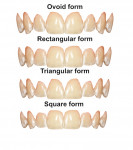Ten Steps to Create Virtual Smile Design Templates With Adobe Photoshop CS6
Manoj Kumar Sundar, BDS, MDS; and Venkataraman Chelliah, BDS, MDS
Abstract
Computer design software has become a primary tool for communication among the dentist, patient, and ceramist. Virtual smile design can be carried out using various software programs, most of which use assorted forms of teeth templates that are made based on the concept of "golden proportion." Despite current advances in 3-dimensional imaging and smile designing, many clinicians still employ conventional design methods and analog (ie, man-made) mock-ups in assessing and establishing esthetic makeovers. To simplify virtual smile designing, the teeth templates should be readily available. No literature has provided details as to how to create these templates. This article explains a technique for creating different forms of teeth templates using Adobe Photoshop® CS6 that eventually can be used for smile design purposes, either in Photoshop or Microsoft Powerpoint. Clinically speaking, various smile design templates created using set proportions in Adobe Photoshop CS6 can be used in virtual smile designing, a valuable resource in diagnosis, treatment planning, and communicating with patients and ceramists, thus providing a platform for a successful esthetic rehabilitation.
Digital dentistry has evolved to an extent that it acts as a main tool for communication among dentists, patients, and ceramists. Currently, such technology, which involves 3-dimensional (3D) imaging, smile designing, and milling of the final prosthesis,1 is used in practice in most well-developed countries. However, due to economic constraints and feasibility, many clinicians still employ conventional designing and analog mock-ups to assess and establish esthetic makeovers.2 By understanding the elements of esthetics and learning how to incorporate virtual analysis into reality, clinicians may be able to plan a smile, analyze the soft-tissue and hard-tissue parameters, and communicate the expected outcome of the treatment with the patient and the ceramists.3
Different smile design software programs are available to dentists for purchase that provide clinicians with digital rulers and various teeth templates that can be used to plan a smile virtually.4 Equal smile design results can be obtained even with commonly available software programs like Adobe Photoshop® CS6. One method to create a digital smile with Photoshop is to use preformed teeth templates that are created based on the "golden proportion"5 and customized for four different facial forms, namely, rectangular, ovoid, triangular, and square. This article will explain how these teeth templates are fabricated based on golden proportion using Adobe Photoshop CS6 in a Microsoft Windows operating system (OS).
Materials and Methodology
A clear, retracted intraoral digital image of a maxillary arch with occlusal contraster in place is needed. The image used for demonstration in this article (Figure 1) was captured using a Nikon D5200™ with a Tamron 90-mm macro lens and a ring flash to aid in lighting.6 The alignment, shape, and form of the teeth must be near ideal and can be modified to the desired templates of fixed proportion using Adobe Photoshop CS6. There should be no crowding or malalignment of teeth, attrition, or any abnormalities in the teeth.
Steps in Creating a Digital Smile Template
New File
Step 1: Open Adobe Photoshop CS6, and open a "New File." Choose for preset paper settings "International Paper" with "A4" size and a "Transparent" background with "300 pixels/inch" resolution (Figure 2).
Golden Proportion
Step 2: Considering a ratio of 85% for a maxillary central incisor, a rectangular box is drawn using the "Rectangle Tool" (Figure 3), keeping the width at 8.5 cm and length at 10 cm, which brings the proportion box to 85% (Figure 4). Now, use the "Ruler Tool," which can be found in the Tools panel. The Tools panel can be accessed by clicking "Windows," and then "Tools." To access the Ruler Tool from Tools panel, click the letter "I" on the keyboard, which highlights the Tools section showing "Eyedropper Tool," "Color Sampler Tool," "Ruler Tool," and so on. Once the Ruler Tool is selected,customize the distance of 8.5 cm as 1.618 gp (ie, golden proportion).
Step 3: Because the golden proportion scales are known to range from 1.618 - 1.000 - 0.618, and so on, for the visibility of maxillary anteriors in frontal view, subsequent boxes are drawn making sure the width corresponds to 1.000 gp for maxillary lateral incisor and 0.618 gp for maxillary canine, and so on. The rectangles drawn for maxillary lateral incisors are relatively smaller in height whereas a rectangle for a canine is of the same height as the central incisor box (Figure 5).
Creating the Template
Step 4: Open the clear retracted intraoral image (Figure 1) in Adobe Photoshop CS6 and select the "Magnetic Lasso" tool. Similar to choosing the Ruler Tool, the Magnetic Lasso Tool can be accessed by clicking the letter "W" on the keyboard, which highlights the Tools section that has various lasso tools. Choose "Magnetic Lasso" andstart outlining either one of the maxillary central incisors and complete the selection. Once completed, the entire selection will be shown as a dotted outline around the tooth (Figure 6).
Step 5: Click the "Ctrl" button (or the "Command" button for Mac users), drag the selection, and drop it onto the first image where the golden proportion boxes were created. Once the image is transferred, click "Ctrl+T" ("Command +T" for Mac users)and the transferred maxillary central incisor will be checked in a box. Now, drag and transfer the image in such a way that the central incisor fits within the confines of 85% of the box that was drawn previously (Figure 7).
Step 6: Repeat the same steps in selecting a maxillary lateral incisor and canine and transfer these to fit into the golden proportion boxes (Figure 8).
Step 7: Select all the layers in the "Layers" panel, right click, and select "Duplicate Layers" (Figure 9). Once duplicated, click and drag the duplicated layers and orient the image as the other quadrant (Figure 10). Click on "Edit," "Transform," then "Flip Horizontal," and now a template appears from canine to canine arranged inside the teeths' golden proportion (Figure 11). Similarly, transfer the premolar tooth also and complete the template. Except for the teeth forms, all the other layers can be hidden by checking off the eye icon before each layer in the "Layers" panel (Figure 12).
In the demonstrated image, the tooth form is ovoid. Likewise, using the same template, the other forms of teeth can be obtained as follows:
Obtaining Different Teeth Forms (Based on Shape)
Step 8: Select a layer involving an individual tooth and click "Edit," "Transform," then "Warp." The selected layer appears to be showing a checked box (Figure 13). Now, the tooth can be dragged along the borders and shaped to the form that is needed. For example, in Figure 14 a rectangular form is obtained.
Step 9: Likewise, a triangular form can also be done, and all of these can be individually copied onto a new file with 300-pixel resolution, A4 size international paper, and a transparent background, and saved as a ".psd" file (Figure 15).
Step 10: A square form of the tooth can be carried out by drawing a square with 10 cm x 10 cm and completing the same steps as explained above to create the template.
Discussion
Adobe Photoshop CS6 is a versatile photo editing software that can be put to maximum use in dentistry for designing a smile digitally and planning a case for an esthetic smile makeover. The software is readily available and simple to use for clinicians, and, in the authors' experience, results can be obtained that are comparable to other smile designing software programs. Digital rulers built in to the software to measure the distance to point accuracy are an added feature. However, calibration needs to be done to the desired measurement scale (either in "mm" or in "cm"). Creating templates using Photoshop can be done in Microsoft Powerpoint as well. This can be carried out by copy-pasting individual layers onto a Powerpoint slide.
Relative proportionality of teeth has long been compared with classic elements of art and architecture. As a result, mathematic theorems such as the "golden proportion" have been proposed in determining the ideal mesio-distal distance of each tooth.7,8 Despite debate over whether the golden proportion is unrealistic because it might narrow the mesio-distal width as it proceeds further from the central incisor,9 it is still a "divine" proportion that has been used in various smile designing templates.10 Crown width/height ratio for maxillary central incisors has been recorded as 85% on average in both males and females based on studies.11
The esthetics of any smile are dependent on color, shape, texture, alignment, gingival contour, and relationship of these elements with the face.12,13 Leon Williams classified different artificial tooth forms based on the patient's facial shape.14 Similarly, teeth templates involving different forms, namely rectangular, ovoid, triangular, and square, have been created to satisfy and analyze the digital smile outcome in patients corresponding to their facial forms.
The fabrication of teeth templates in this proposed technique is based on set values of golden proportion. However, the forms of the teeth are altered arbitrarily to achieve different shapes but can be adjusted and customized depending on specific need while a Photoshop smile design is performed.
Summary
The 10 simple steps outlined herein are designed to allow any clinician to create his or her own smile design templates. These templates can be used in everyday practice to increase professional/patient communication and enable improved treatment planning and greater predictability for smile makeovers. In fact, an esthetic outcome depends on the harmonious integration of fundamental esthetic criteria, which involves considerations relating to the size, shape, characterization, and color of the teeth, characteristics of ginigival esthetics, and the smile as explained by Magne and Belser.9 This outcome is, in turn, dependent on the expertise of the clinican to judge and customize the smile according to the particular scenario. Because this article is limited to only explaining how smile designing templates are created, the author suggests clinicans learn how smile designing is executed from other sources, as it is beyond the scope of this article.
About the Authors
Manoj Kumar Sundar, BDS, MDS
Assistant Professor
Ragas Dental College and Hospital
Uthandi, India
Consultant Prosthodontist
Parasu Dental Hospitals
Tamil Nadu, India
Venkataraman Chelliah BDS, MDS
Chief Consultant and Director
Parasu Dental Hospitals
Tamil Nadu, India
References
1. Lin WS, Zandinejad A, Metz MJ, et al. Predictable restorative work flow for computer-aided design/computer-aided manufacture-fabricated ceramic veneers utilizing a virtual smile design principle. Oper Dent. 2015;40(4):357-363.
2. Reshad M, Cascione D, Magne P. Diagnostic mock-ups as an objective tool for predictable outcomes with porcelain laminate veneers in esthetically demanding patients: a clinical report. J Prosthet Dent. 2008;99(5):333-339.
3. McLaren EA, Garber DA, Figueira J. The photoshop smile design technique (Part 1): digital dental photography.Compend Contin Educ Dent. 2013;34(10):772-776.
4. Coachman C, Calamita M. Digital smile design: a tool for treatment planning and communication in esthetic dentistry. QDT. 2012;35:1-9.
5. Goldstein RE. Esthetics in Dentistry. Vol 1. 2nd ed. 1998:192.
6. Goodlin R. Photographic-assisted diagnosis and treatment planning. Dent Clin North Am. 2011;55(2):211-227.
7. Levin EI. Dental esthetics and the golden proportion. J Prosthet Dent. 1978;40(3):244-252.
8. Frese C, Staehle HJ, Wolff D. The assessment of dentofacial esthetics in restorative dentistry: a review of the literature. J Am Dent Assoc. 2012;143(5):461-466.
9. Magne P, Belser U. Bonded Porcelain Restorations in the Anterior Dentition: A Biomimetic Approach. Chicago, IL: Quintessence Publishing; 2003:57-99.
10. Goldstein RE. Esthetics in Dentistry. Vol 1. 2nd ed. 1998:205.
11. Simon H, Magne P. Clinically based diagnostic wax-up for optimal esthetics: The diagnostic mock-up. J Calif Dent Assoc. 2008;36(5):355-362.
12. Meereis CT, de Souza GB, Albino LG, et al. Digital Smile Design for computer-assisted esthetic rehabilitation: two-year follow-up. Oper Dent. 2016;41(1):E13-E22.
13. Moskowitz ME, Nayyar A. Determinants of dental esthetics: a rational for smile analysis and treatment. Compend Contin Educ Dent. 1995;16(12):1164-1166.
14. Sellen PN, Jagger DC, Harrison A. Methods used to select artificial anterior teeth for the edentulous patient: a historical overview. Int J Prosthodont. 1999;12(1):51-58.